Change Your Address or Contact Information
Address changes
Phone or email changes
Legal name changes and other account updates
How to change email addresses and other user information in Business Online Banking
There are multiple ways to change your contact information, depending on what information you need to change.
Address changes
A signed change of address form needs to be completed in order to verify your identity. This is an important step in protecting your money and accounts from unauthorized access.
- For personal accounts: contact your banker directly or call our ReadyServe team at 414.466.8000 and they will connect you to your banker who will complete the form for you and send it to you for your signature, using secure encrypted email or mail
- For business accounts: complete this change of business address form
Use a secure method to return the signed form to Park Bank:
- Sign and fax form to 414.393.9019
- Contact your banker to receive access to a secure encrypted email channel
- Mail the form to Park Bank, Attention: Deposit Operations, 7540 W. Capitol Drive, Milwaukee, WI 53216
- Drop off the form at any Park Bank location
Tips to successfully changing your address:
- You can change the address for your own personal accounts, but you cannot change them for your joint or custodial accounts without the signatures of all parties, including spouses, partners and adult children.
- Don't forget to include all account numbers that should be changed.
Phone or email changes
For personal accounts, the easiest way to change your email or mobile phone number is through online banking:
- Log in to personal online banking and click on "Customer Service" in the top navigation bar. Select "Manage Contact Information" and make the changes.
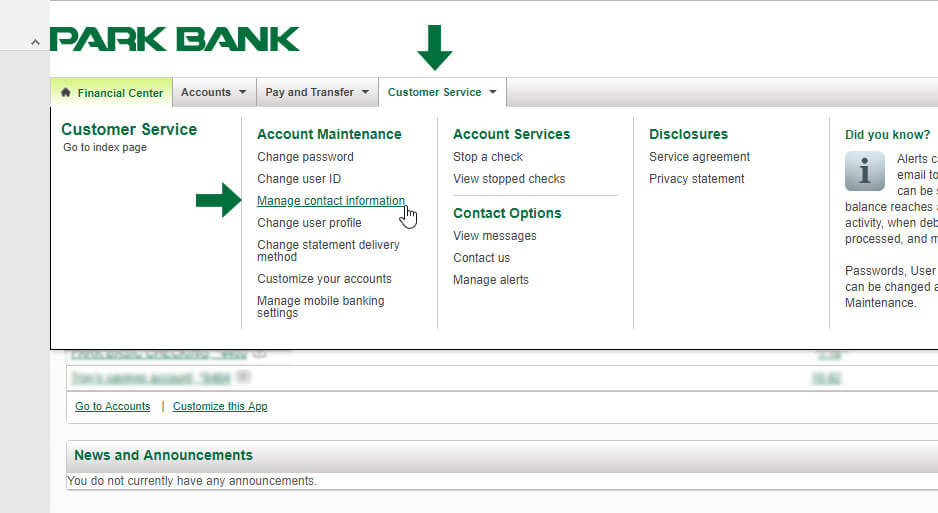
- You can change the phone and email for your own personal accounts, but you cannot change them for another account owner on that account.
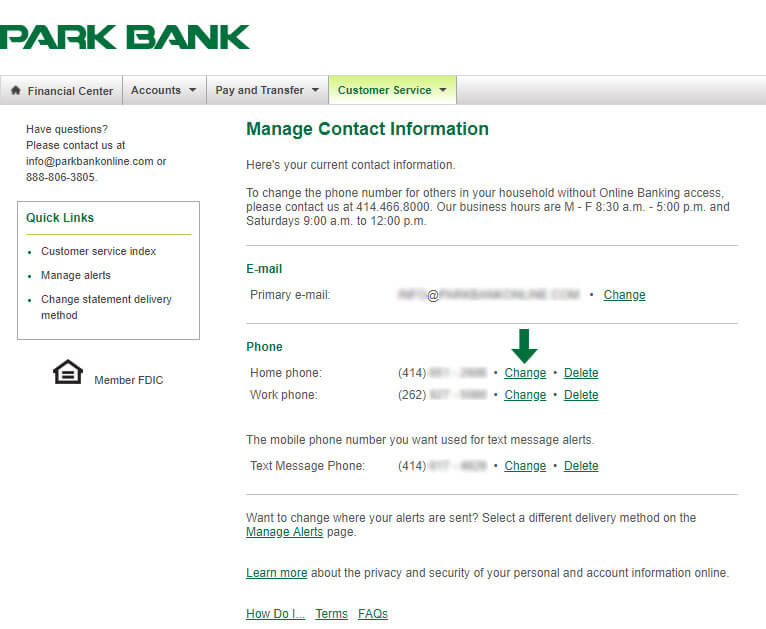
For personal customers without online banking, there are other options:
- Call a ReadyServe representative at 414.466.8000 or your banker. You will be asked for information to verify your identity
- Visit a branch
- Send us an email with your request- but do not include your account numbers or other information. We will call you back to verify.
For business accounts:
- Phone number changes require a phone call to ReadyServe representative, your banker or our Treasury Management team- all available by calling 414.466.8000. You will be asked for information that will verify your identity.
- Email changes can be made by the Administrator using Business Online Banking; if the company does not use online banking, call your banker, our Treasury Management team or ReadyServe at 414.466.8000. You will be asked for information that will verify your identity.
Legal name changes and other account updates
If you have recently changed your name, marital status or are working with a deceased person's account, contact your banker or ReadyServe representative at 414.466.8000.
How to Change Email Addresses and Other User Information in Business Online Banking
Login to online banking. Go to "Administration" then "Manage Users".
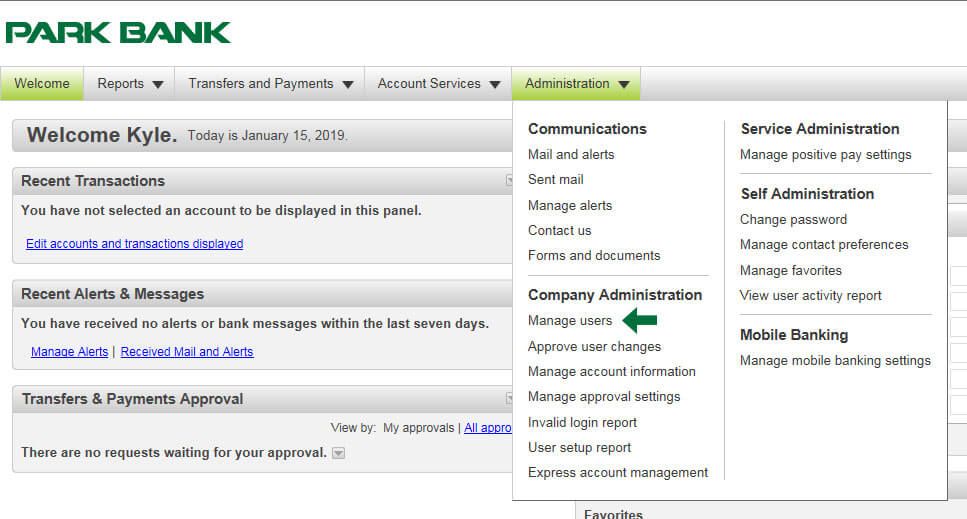
Click on the "User ID" of the user you need to update.
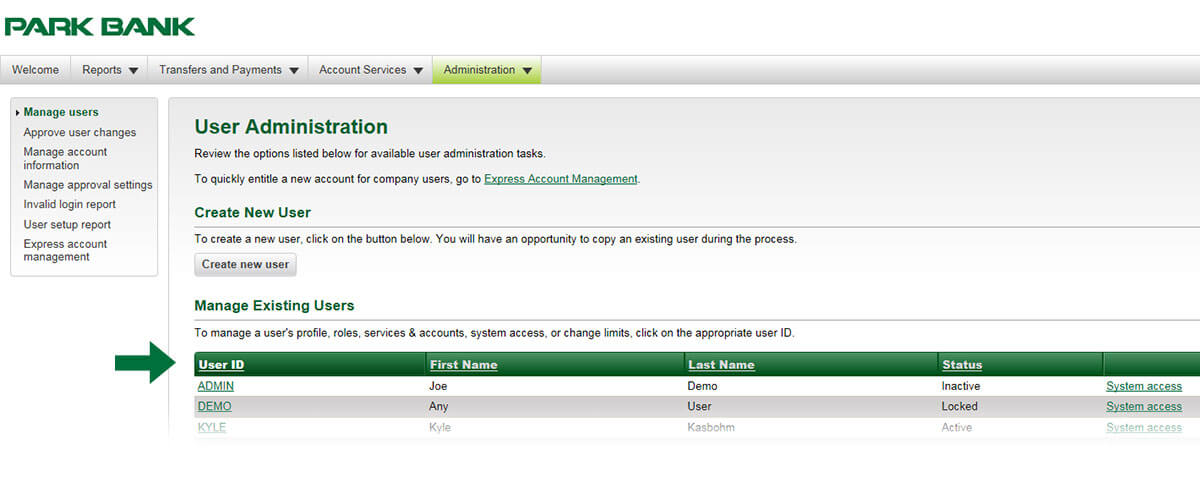
- Click on "Edit User Information" to issue a temporary password, change the user’s name, or to lock the user’s profile. Click "Save Changes" in the Edit User Information Screen to save any updates.
- Click on "Edit Contact Information" to change a user’s email address. Phone number changes must be done by contacting the bank directly. Click "Save Changes" in the Edit Contact Information Screen to save any updates.
- Click on "Edit Roles" to grant, or take away, access to Setup capabilities, approval capabilities, or administrator capabilities. Click "Save Changes" in the Edit Roles Screen to save any updates.
- Click on "Edit Services & Accounts" to grant, or take away, entitlements to accounts and services. Click "Save Changes" on the Edit Services & Accounts screen to save any updates.

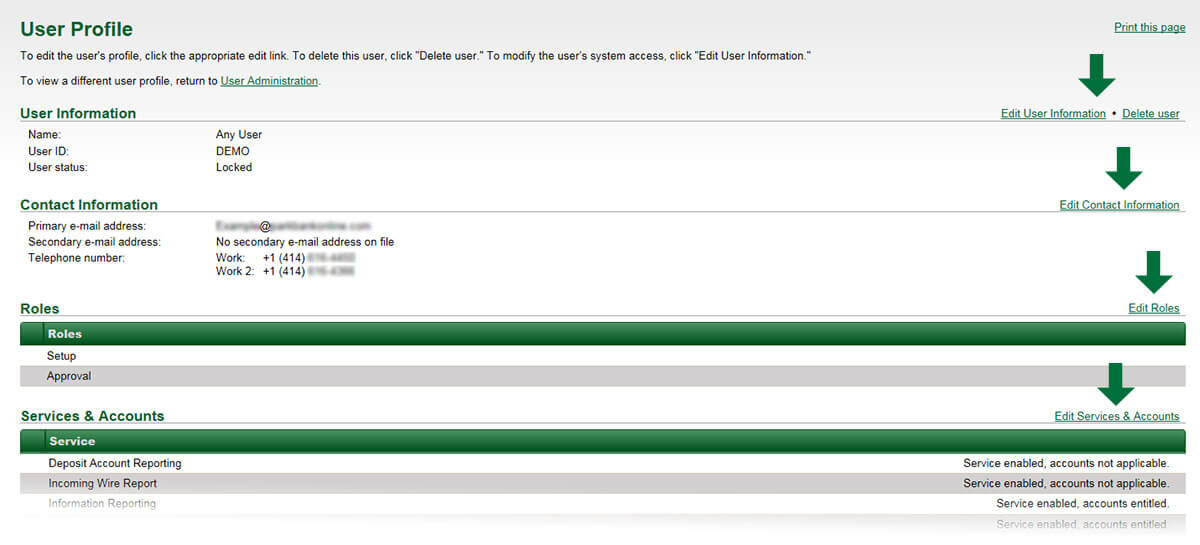
Once all edits are completed, go back into the User Profile to verify changes have been made. Contact the Park Bank Treasury Management team at 414.466.8000 if you have any questions or would like assistance.
