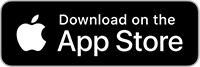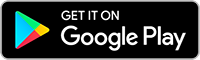Manage your Online & Mobile Accounts
Consumer Online & Mobile Banking:
Online Banking Enrollment, Functionality and Support
Mobile Banking Enrollment, Functionality and Support
Mobile Deposit Help Guide
Text Banking Help Guide
Security Features and Best Practices
Troubleshooting Guide
Business Online & Mobile Banking:
Business Online Banking Enrollment, Functionality and Support
Mobile Banking and Mobile Deposit Help Guide
Consumer Online & Mobile Banking
Online Banking Enrollment, Functionality and Support
How do I enroll?
You can set up your online banking account instantly using the link below with any of the following:
- ATM or debit card
- Checking, savings or money market account
- Loan account
You can also sign up for mobile banking by downloading the Park Bank mobile app to your mobile device or visiting our website on your mobile device or tablet then entering our Online Banking credentials to begin the Mobile Banking enrollment process.
I'm locked out, how can I get back in?
You will need to do one of the following to have your password reset:
- Call customer service at 414.466.8000 during business hours.
- Call 888.806.3805 for immediate assistance 24/7.
I forgot my password, what do I do?
If you have forgotten your password, you will need to reset it. Do no try to re-enroll if you forgot your password.
To reset your password, you have two options:
- Start the login process by entering your User ID and clicking "Sign in". Click the link on the password entry screen to immediately reset your password.
- Call 888.806.3805 for immediate assistance 24/7. Passwords cannot be reset via email or the contact us form.
I forgot my username, what do I do?
- Either select "Personal Account" in the login box on any page of our website, then click "Forgot User ID/Password?" or click here.
- Call 888.806.3805 for immediate assistance 24/7.
Why am I being asked to confirm a one-time security code or answer questions?
There may be times we do not recognize your computer or mobile device, User ID or Password so we may request additional information by asking you to go through an additional step to verify your login with a secure, behind-the-scenes. You can choose to either:
- Receive a one-time security code: We have one or more phone numbers on record for you. You can choose to have us call or send you a text message to confirm a short, numeric code. Once you successfully confirm that code you can continue to log in.
- Answer randomly generated questions: We will ask you to provide your first and last name, and date of birth so we can generate four questions (often referred to as out-of-wallet questions) to which only you should know the answer. Once you successfully answer those questions, you can continue to log in.
What happens if I am traveling internationally and cannot confirm the one-time security codes?
- If we are unable to identify your computer mobile device, User ID or Password you have two options to verify your login. We can call or text you internationally if your mobile phone is enabled to do so. If your mobile phone is not enabled to receive calls or text messages internationally, you can choose the other option to answer four randomly generated questions.
Where do these randomly generated questions come from?
- We pull from millions of aggregated public records to generate the questions. You may be familiar with these questions form other activities you have done online like applying for a credit card.
How do I enroll if I have joint accounts?
For security reasons, each person with accounts (single or joint) at Park Bank should enroll separately, choosing their own user ID and password. You will see all accounts within Online Banking where you are an account signer, joint and single.
What browsers/versions are necessary?
Park Bank Online Banking works best with these supported browsers.
How do I sign up for e-statements?
Here is how to change the statement delivery method for your checking, savings and/or money market account:
- Log in to your Park Bank Online account.
- Click "Customer Service" menu.
- Click "Change Statement Delivery Method".
- Select a statement delivery method for all the available accounts.
Note: before you deselect an account for statements, you may want to print or save your statements. Once an account is deselected, you will no longer be able to view any statements previously delivered online. - If required, indicate that you have read our service agreement and disclosure information.
- Click "Submit".
Typically, these changes take effect when your next statement is produced. You will receive an e-mail when a new statement is available online.
E-statements will be available for viewing by you no later than three business days after your cycle date. They will remain available for seven years after the date they are posted as long as your account and online banking remain active during that time. We recommend printing or downloading e-statements for permanent retention.
Do you have any accounting/tax software integration?
Yes, you can download your banking transactions to your computer for use in accounting/tax software programs such as Quickbooks, Quicken, Turbo Tax, Microsoft Money, or Microsoft Excel. If you are assigning transactions to categories, you can also create a report to categories by type, tax status or name.
Here is how to create a report:
- Log in to your Park Bank Online account.
- Click the "Accounts" tab.
- Click the "Create a Report" menu item.
- Select the "Account" for which you want to view transactions.
- Enter a "From date" and a "To date" to specify the date range of the report.
- Select the "Transaction Types" you want listed on the report.
- If you are assigning transactions to categories, either "Select Categories by Type and Tax Status" or "Select Categories by Name".
- Click "Create a Report".
- View your report.
- To print or save a report, click "Print-Friendly View" at the top of the page. To create a new report, click "Change Report Criteria".
How much does Online Banking cost?
There is currently no charge associated with the service. However, there may be charges associated with text messaging and data usage on your device. Check with your wireless service provider for more information. There may also be fees for inactivity of bill pay within Online Banking. See your banker for details.
Mobile Banking Enrollment, Functionality and Support
We strongly recommend that you have a Park Bank Online Banking account before enrolling in Mobile Banking. Without an online banking account, mobile-only users will experience limited functionality. For example, bill payments, text banking and e-statement services are only available on your mobile device if you are a registered online banking user.
If you are a Park Bank Online Banking user, you may enroll in Mobile banking by downloading our mobile app from the Apple App Store or Google Play. The app includes the ability to make deposits from your phone. Use your Online Banking user ID and password to log in.
If you are not enrolled in Online Banking and you wish to do all of your banking from your mobile device, you can enroll in mobile only banking by downloading the Park bank mobile or iPad app or visiting our website form your mobile device then tapping Mobile Only User? Get Started and completing the mobile registration process to create Mobile Banking credentials.
If you plan to use both Online Banking and Mobile Banking, it is important to enroll in Online Banking first. This allows you to enjoy the benefits of bill pay and text from your phone device.
The mobile number (from the device you are using to enroll) must be on record at Park Bank.
How do I download the mobile app?
Customers who have an iPhone, Android or iPad can download the Park Mobile App from the Apple App Store or Google Play. The app has the same features as Mobile Web Banking, plus the ability to make deposits.

On your iPhone or iPad:
- Navigate to the "App Store"
- Search for "Park Bank"
- Select "Install" to download the application
On your Android:
- Navigate to the "Google Play Store"
- Search for "Park Bank"
- Select "Install" to download the application
On your Kindle Fire:
- Navigate to the "Amazon App" and select "Kindle Fire Apps"
- Search for "Park Bank"
- Select "Install" to download the application
I activated Mobile Banking on my device's browser. Why am I being asked to activate again?
At the time of activation, a "cookie" is stored on your device, which allows the Mobile Banking system to remember that you activated. The cookie is only visible by the Mobile Banking system and does not contain personal information. Some devices may require you to enable cookies or periodically erase them requiring reactivation. If you are experiencing this issue, check your settings to ensure that cookies are enabled. If cookies are enabled and the issue persists, please contact your mobile network carrier for cookie support information on your device. If you would like to reactivate and text banking is enabled on your device, text R or RECOVER to 79680. If Park Bank supports enrollment on your mobile device, you will not need to provide an activation code. However, you may be asked to enroll again due to issues with cookies.
Is Mobile Banking supported on my device?
Mobile Banking is supported on most devices with a mobile web browser that supports cookies. In addition, the mobile application is available on iPhone and Android smartphones and on iPads and Android tablets. Both mobile web and mobile applications may be found by visiting our mobile app page in your device's browser.
Is Mobile Banking supported on my tablet?
The same mobile-app that runs on your phone will run on your tablet. In the case of an iPad and Kindle Fire. Park Bank does offer an app specific to that tablet. Go to Apple App Store to download.
Where do I enroll for Mobile Bill Pay?
You enroll for bill pay through your Park Bank Online Banking account. Once enrolled, you will be able to access Bill Pay on your mobile device. You must be enrolled for both Online Banking and Bill Pay before you may use Mobile Banking and Mobile Bill pay.
How do I pay a bill?
To pay a bill in Mobile Banking, select the "+" button and "Pay Bill" option after you log in. A simple flow guides you through choosing the payee, the payment account, send or due date and amount. Then you may enter an optional memo. If you do not see the payee or are interested in adding a new bill payee, it is necessary to set up the payee in Online Banking, not Mobile Banking, and send a payment to that payee using Online Banking online banking before attempting to use mobile payment.
Can I add a payee on my mobile device?
No, new payees must be added in Online Banking before the ability to use a mobile bill payment.
How do I deactivate a payee?
You may manage you payees, including deactivation by logging onto your Online Banking account and accessing the list of payees.
How do I cancel a payment?
If the bill pay status is "Scheduled" and unpaid, you may cancel the payment by logging into your Online Banking account and selecting the "Scheduled Payments" on your Home Dashboard. You have an option to edit the payment.
Where can I find more information about Bill pay?
For more information, please visit the "Help" section within your Online Banking account.
Mobile Deposit Help Guide
Who is eligible for Mobile Deposit?
You must have a Park Bank Online Banking account and have been a Park Bank personal banking customer for 90 days with a checking, savings, or money market account.
How do I deposit a check using my phone?
To deposit a check on your phone, open the "Park Bank Mobile" app. From the Home screen, select the "+" button and the "Deposit" option. Follow the on-screen instructions for endorsing and capturing images of the front and back of the check.
After you complete the deposit you will receive an email confirmation letting you know the deposit has been received. After it has been reviewed, you will receive another email letting you know when it has been approved or declined. Do not destroy your check until you receive confirmation it has been approved.
What if an account is not listed in Mobile Deposit?
In most cases, eligible accounts will automatically be signed up for Mobile Deposit. If you have an eligible account that has not been enabled, please call us at 414.466.8000 for assistance. Please note that accounts are pre-qualified prior to being authorized for use with the Mobile Deposit service.
What types of checks can I deposit with Mobile Deposit?
Most domestic check may be processed through Mobile Deposit. We are unable to accept Money Orders, Foreign Items, Savings Bonds, or Third Party Checks through Mobile Deposit.
What is the dollar amount limit cut off time for mobile deposits?
The standard limits are:
- $3,000 per item
- $3,000 per day
- $6,000 every 5 business days
Items in excess of the limits are not accepted for Mobile Deposit. If you have a temporary need for a higher limit, we recommend that you talk to your banker. Mobile Deposits need to be submitted before 4pm CST to be processed that same business day.
Do I photograph both the front and back of my check?
Yes. During the deposit process, you will be required to photograph both the front and back of your check.
How do I endorse my check for Mobile RDC?
You should sign your check with the following endorsement:
- For mobile deposit to Park Bank only
- Your signature
How will I know if my financial institution received my deposit?
You will receive a notification by email when your deposit had been received.
How will I know if my financial institution processed my deposit?
When your deposit is processed, you will receive a second email notification on the status of your deposit. This email will indicate if the deposit was approved or declined for processing If declined a reason will be provided.
When will my deposit post to my account?
Deposits may be made with Mobile Deposit at any time. If your deposit is approved before our daily cutoff time of 4pm CST, your deposit will post to your account on the next business day. Funds availability may be limited under certain conditions. Please refer to the Terms and Conditions within Online Banking for more information.
Can I photograph more than one check at a time?
You may photograph multiple checks in the same mobile banking session, however you may only photograph one check per deposit.
What if the check image I photographed is bad?
You have the option to retake photographs of the check before submitting or you may cancel the deposit. Also, the system will notify you if the image is unclear for processing. If you are unable to photograph a clear image, please take or mail your deposit to your financial institution for processing.
Do I destroy my check after I photographed the deposit?
No, keep the check until it posts to your statement. Afterwards, you may securely destroy the check. Do not VOID the check after submittal in the event the deposit is not approved and needs to be resubmitted.
Will my deposited check be available in transaction history?
Yes. You may view your transaction history in Mobile Banking.
Can I make my opening account deposit through Mobile Deposit?
No, at this time the Mobile Deposit functionality cannot be used to initially fund a new account.
What if I submitted a deposit for the wrong amount? Do I need to resubmit the deposit?
No, you do not need to resubmit your deposit. If you entered the wrong amount for the deposit, our operations center will correct the deposit amount.
What if I submit the same deposit twice in error?
If the same deposit is submitted twice, it will be identified and stopped by our process. Should this occur, you will receive a declined deposit notification for the second deposit received through the Mobile Deposit service.
A check I submitted was returned, can I resubmit it?
If a deposit is returned please do not re-deposit the check with the Mobile Deposit functionality. You will receive written communication from your financial institution through the US Postal Service if a deposit is returned.
What type of internet connectivity do I need?
Your mobile devices must have an appropriate data plan and/or Wi-Fi connectivity that allows the transmission of data over the Internet.
Text Banking Help Guide
What is Park Bank Text Banking?
Text banking gives you access to your accounts via text (SMS) messages on your phone. It's a fast, easy way to look up account balances or recent account history by sending a text command to a short code.
What is Park Bank's short code?
All text messages should be sent to 79680.
Can I use both Text Banking and Mobile Banking on my phone?
Yes. Simply enroll for both Text Banking and Mobile Banking within your Online Banking account to enable this.
Is Text Banking supported on my phone?
Text Banking will work on any text message (SMS) capable phone from one of your supported carriers.
How do I sign up for Text Banking?
After enrolling in Mobile Banking, you can enable text banking to your mobile device. Log in to your Online Banking account and select "Customer Service". In the "Account Maintenance" menu, click "Manage Mobile Banking Settings", then click "Add Text Banking". You will need to select your mobile carrier and enter your mobile phone number. You will also need to view and agree to the terms and conditions to proceed.
Will I receive unsolicited text messages?
No. You will only receive messages when you specifically request them with one of the Text Banking commands or if you subscribe to mobile Alerts.
What are the Text Banking commands?
| FUNCTION | COMMAND | DESCRIPTION |
| Balance | B |
Summary of available balances for all accounts |
|
History |
H | Summary of recent transactions per account |
| Command | C |
List of available Text Banking commands |
| Help | HE | Help content for Text Banking |
| Login | L |
Receive a URL for the Park Bank Mobile Browser website |
| Recover | R |
Receive a URL and new activation code for the Park Bank Mobile Browser web site |
| Stop | S | De-activate all Park Bank text services |
Security Features and Best Practices
Is online and mobile banking secure?
Yes, the online and mobile banking service utilizes best practices such as HTTPS, 128-bit SSL encryption, device profiling, biometric or password access and application time-out when your computer or mobile device is not in use. Additionally, we do not expose full account numbers, user IDs or passwords on your mobile device or in your Online banking account.
Only the mobile devices that you personally enroll in the service can access you accounts. In addition, no account data is ever stored on your mobile device. And in the event your mobile device is lost or stolen, the service can be immediately disabled by either going online to the Mobile Banking enrollment website or calling us at 414.466.8000.
What is activation?
Activation is a registration process that helps ensure your security.
There are two methods for enrollment:
- Activation Code: after you enroll a device for Text Banking,, you will receive an activation code, which will be required to begin using Text Banking on your device. We recommend you print your activation code and installation instructions for easy reference during installation.
- Mobile Device Enrollment: You enroll via the device using security questions to ensure your identity.
Why am I being asked to confirm a one-time security code or answer questions?
This is for your own safety, to ensure and protect your identity. There may be times we do not recognize your computer or mobile device, User ID or Password so we may request additional information by asking you to go through an additional step to verify your login with a secure, behind-the-scenes process.
You can choose either:
- Receive a one-time security code: We have one or more phone numbers on record for you. You can choose to have us call or send you a text message to confirm a short, numeric code. Once you successfully confirm that code, you can continue to log in.
- Answer randomly generated questions: We will ask you to provide your first and last name, and date of birth so we can generate four questions (often referred to as out-of-wallet questions) to which only you should know the answer. Once you successfully answer those questions, you can continue to log in. Millions of aggregated public records are used to generate the questions. You may be familiar with these questions from other activities you have done online like applying for a credit card.
What are some guidelines and best practices for safely using online and mobile services?
- Create a strong password with at least eight characters that includes a combination of mixed case letters, numbers, and special characters.
- Change your password frequently.
- Never share user ID and password information with third-party providers.
- Avoid using an automatic login feature that saves user IDs and passwords.
- Use alerts sent via text message or email to stay updated on account activity, debit card transactions and balances.
- Do not use public or other unsecured computers for logging into Park Bank Online Banking.
- Check the last login date/time every time you log in.
- If the system does not recognize your computer or location, you will be asked to provide additional information to log into online banking. This may include verifying a one-time security code via phone or SMS or answering more sophisticated out-of-wallet questions.
- Review account balances and detail transactions regularly (preferably daily) to confirm payment and other transaction data and immediately report any suspicious transactions to us at 414.466.8000.
- Whenever possible, use Bill Payment instead of writing checks to limit account number exposure and to obtain better electronic record keeping.
- Do not use account numbers, your Social Security number, or other account or personal information when creating account nicknames or other titles.
- Use the historical reporting features on a regular basis to confirm payment and other transaction data.
- Never leave a computer unattended while using Online Banking.
- Never conduct banking transactions while multiple browsers are open on your computer.
Troubleshooting Guide
I enrolled in Text banking with my phone number but did not receive a text message. What should I do?
Typically you should receive a text message within a few minutes after enrolling, however sometimes mobile carrier experience delays which slow down text message delivery. While waiting, make sure your phone has wireless signal. In addition be sure you entered the correct phone number on the enrollment site. After waiting a few minutes if you still have not received your text message, try sending the activation code. If you still do not receive a text message, contact your wireless carrier to be sure text messaging is enabled on your phone. Activation codes expire after a specific period of time. If you need a new one, request a new activation code.
What happens if I get a new mobile device or change phone numbers?
If you get a new mobile device or change phone numbers, you can manage this with your Online Banking account. Select "Customer Service" in the top navigation and "Manage Mobile banking Settings" to enroll and then activate another device.
Can I use Mobile Banking or Text Banking on more than one device?
Yes. Log into your Online Banking account. Select "Customer Service" in the top navigation and "Manage Mobile Banking Settings" to disable.
What if my device is lost or stolen?
If you are concerned about misuse of your mobile device, contact your mobile service provider immediately to stop all wireless service. Additionally, sign into your Online Banking account to disable or remove your device. Select "Customer Service" in the top navigation and "Manage Mobile Banking Settings" to disable.
Business Online & Mobile Banking
Business Online Banking Enrollment, Functionality and Support
How do I enroll?
View additional details here or talk to your banker.
I am locked out, how can I get back in?
- Your company's Online Banking Administrator can reset passwords for users at your company.
- During business hours, our ReadyServe and Treasury Management teams at 414.466.8000 can also help you with a Password or User ID issue.
- Extended service is available from 7am until 8 pm CST, Monday- Friday at 800.733.9970.
- If the system recognizes your computer at login, your Password can be reset via "Forgot your Password" link on the password screen. You will be prompted to complete an out-of-band authentication phone call or text message security code in order to validate proper access.
I forgot my User ID, what do I do?
Check with your company's Online Banking Administrator, who keeps records of User IDs. You may also call our Treasury Management team at 414.466.8000 during business hours.
How do I make changes to a user?
Company Administrators of Online Banking can edit user details and add/delete a user. View our guide to Edit a User, Add a User or Delete a User. For additional assistance, call our Treasury Management specialists at 414.466.8000.
How do I make change to my ACH file?
It depends on the status of the ACH file.
- If the file has already been transmitted and approved, contact Park Bank's Deposit Operations team at 414.466.8000.
- If the file is waiting to be approved and needs to be edited, the user can go to the Approve ACH transactions screen, click on the link for the ACH file in the question and then click "Edit Request" to make changes.
What is the cutoff time for an ACH file?
ACH files must be transmitted and approved by 6pm CST to begin processing for settlement the next business day. We suggest you have your ACH files transmitted before 2:00 PM in case the file would suspend.
What browsers/versions are necessary?
Approved browsers include:
- Microsoft Internet Explorer 11
- Microsoft Edge 41 or latest
- Mozilla Firefox 56 or latest
- Google Chrome 61 or latest
- Apple Safari 11
How do I activate e-statements?
- Log into Business Online Banking and go to the "Reports" menu and select "Statements & Documents".
- On the Search Statements and Documents screen, click "View and Maintain Document Preferences".
- On the Manage Delivery Preferences screen, change the Delivery Preference from Paper to Online for all accounts. Click "Continue" when finished.
- If you have not previously set up online statements, you will be taken to a screen to agree to our E-Statement Disclosure. Please review the disclosure and click the "I Agree" button to continue.
- On the Verify Preferences screen, review the changes you made, click "Save Preferences" to complete the process or "Make Preference Changes" to be taken back to the Manage Delivery Preferences screen.
- Return to the Statements and Documents screen to download your statements.
View our E-Statement Guide for visual step-by-step instructions. For additional help with activating online statements, call us at 414.466.8000.
Do you have any accounting/tax software integration?
Our Standard Business Online Banking package does have the ability to export transaction history into a Quickbooks (.qbo) file for importing into Quickbooks. Users can also export into other various file types that may be imported into accounting programs. Our system does not support direct integration with any accounting or tax software.
How do I stop a payment on a check?
Use our guide for step-by-step instructions on how to stop payment on a check.
Mobile Deposit and Mobile Banking Help Guide
How do I download the mobile business banking app?

On your iPhone or iPad:
- Navigate to the "App Store"
- Search for "Park Bank Mobile Business"
- Select "Install" to download the application
- Once downloaded, log in using the same credentials as the full version of online banking.
On your Android:
- Navigate to the "Google Play Store"
- Search for "Park Bank Mobile Business"
- Select "Install" to download the application
- Once downloaded, log in using the same credentials as the full version of online banking.
How do I deposit a check by phone?
- Deposits must be made through Park Bank Mobile Business app using iPhone, iPad or Android device.
- Endorse the check as follows:
Your company name
For mobile deposit to Park Bank only - After you log in, tap the "Menu" button and select the "Deposit" icon. Follow the instructions on screen to complete the deposit.
- Place the check on a dark surface. Click the "front" icon, align the check within the indicators on the screen and press the large button to take a photo. If the photo is good, click the "Green check mark" to accept it.
- Tap the "back" icon and repeat for the back of the check with your endorsement. Tap "Deposit To" to select which account you want it to deposit.
- Tap "Amount" to enter the amount of the check.
- Tap "Email Receipt" to enter and email address for receipt and confirmation for deposit.
- Click "Continue" and follow the on screen prompts to finish the transaction.
What is the limit cutoff time for a mobile deposit?
Mobile deposits need to be submitted before 4pm to be processed that same business day.
Is there a cost for mobile deposit?
The cost is $1.00 per item deposited.
Is there a dollar limit for mobile deposit?
The standard limits are:
- $50,000 per item
- $50,000 per day
- $1000,000 every five business days
Items in excess of the limits are not accepted for Mobile Deposit. If you have a temporary need for a higher limit, we recommend that you talk to your banker. Mobile Deposits need to be submitted before 4pm CST to be processed that same business day.